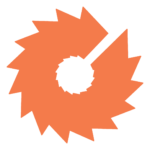How to Search for a Word on a Website

Sometimes, for whatever reason, you need to find a single word within an entire website. There’s no magic searching spell or single button you can press to get it done, but there are a few common methods that are easy to learn.
The technical knowledge needed to perform a task like this one can leave some marketers feeling lost. To help, I put together this post that guides you through four different ways you can comb a complete site for a specific phrase.
That way you, and your words, never have to feel lost again.
Why would I need to search a site for a specific word?
There are plenty of different reasons why someone might need to be able to find all instances of a single word on their site. Reasons like:
- An acquisition has been made and you need to update the brand name sitewide
- You need to remove outdated verbiage
- Changes have been made to a popular product (a new name, an updated tagline, etc.)
- You’ve moved locations and need to make sure that your address is accurate anywhere it appears
- You’d like to partake in a more in-depth cross linking strategy that includes updating large quantities of internal links sitewide
- An incident has happened where you need to search a competitor website for copyrighted content or something similar
- You’re collecting data on how often certain phrases appear on your site to help influence a planned SEO or content strategy
Now that you’re familiar with the reasons why being able to find this information is useful, it’s time to answer the next question: how do I do it?
How do I search a site for a specific word?
There isn’t one singular, catch-all way to do it. The method that you choose will depend on your current level of technical expertise and personal preference. There are, however, four common methods that we’ll be covering in this post. Those methods include:
- Using a Keyboard Shortcut
- Using the Site’s Search Bar
- Doing a Screaming Frog Custom Search
- Using a Google Command
We’ve listed the methods in order of ease-of-completion. The first is the easiest to do, but offers the least comprehensive information. The fourth method is more challenging, but also offers additional flexibility for marketers who do have technical expertise.
Using a Keyboard Shortcut
The easiest way to search for a word on a page is by using a simple keyboard shortcut. Sometimes called a “Search and Find” shortcut, you can press these buttons in unison to pull up a search bar you can use:
- For a PC, press CTRL+F
- For a Mac, press Command+F
An important thing to note: this type of keyboard command will only be capable of searching the visible HTML on a single standard page.
You can use this command to search invisible HTML on a page, but you’ll have to right-click and choose “view page source” first. Once you’ve opened the view page source element, you’ll be able to see a page’s source code. You can now use the Search and Find shortcut on invisible HTML.
Using the Site’s Search Bar
This method will only apply on webpages that have a visible, accessible search bar. If you’re not sure if a page has one, we recommend looking to the top right or very bottom of any given page. That’s where you typically find them!
Finding what you’re looking for using this method will only be successful if:
- The website has been properly tagged and configured for search. This shouldn’t be a problem on your own page, but if you’re using this function to search a competitor website it might become an issue.
- You word your search clearly. If you’re looking for instances of long tail phrases using this method, you’re less likely to be successful. It’s best suited for single word searches.
This method is only helpful on pages with the function built-in. If you’re not lucky enough to have that available, you can try one of the next steps.
Using a Google Command
Google search commands are kind of like the “cheat codes” of old video games. They’re a certain sequence or phrase that you can type into a Google search to get more fine-tuned, relevant results.
You can use one of these sequences to search an entire website’s content in one go. Here’s an example:
You’re a company that makes vintage cat collectibles. You’re thinking about expanding your product offerings and want to check out a competitor’s site. You could see what they had to offer by entering the following into your search bar:
site:competitorwebsite.com “siamese cat collectibles”
After you press enter, you would end up on a Google search results page. It would list each individual page on that domain that contained the phrase with a link to where it could be found.
Doing a Screaming Frog Custom Search
Screaming Frog is a website crawler that extracts data and allows you to audit a site for common SEO issues. You can download the tool and crawl up to 500 URLs with the free version of the software, but you can also buy a yearly license for about $165 (which is inexpensive as far as valuable SEO tools go).
Screaming Frog is a tool used by marketers to crawl websites in order to gain useful insight into SEO and other keyword data. They have both paid and free options depending on the scope of a given project, with the free version capable of crawling a site’s first 500 URLs.
Whether you have the free 500 or the full paid version, you can use ScreamingFrog custom search to crawl a whole site for a phrase and lay it out in a searchable spreadsheet.
Here’s how you do it:
- Go to Configuration, then Custom, then Search
- Enter the exact phrase, with quotations, that you’re looking to search for
- Choose other parameters as needed
- Begin your crawl
Once the crawl is finished, you’ll be able to export and analyze the spreadsheet, using it to influence future strategy.
In Summary
Now that you know how to search for instances of a word on a website, you might be wondering what more can be done with the data. Truth: there’s a lot! When you partner with the right B2B marketing agency, you’ll learn how easily raw data can be turned into ROI.