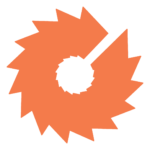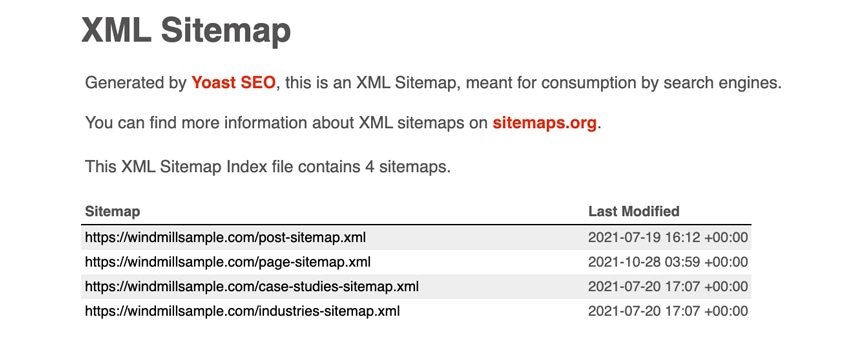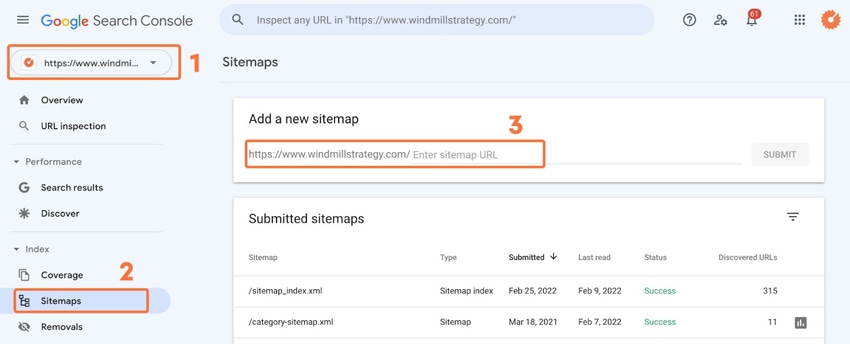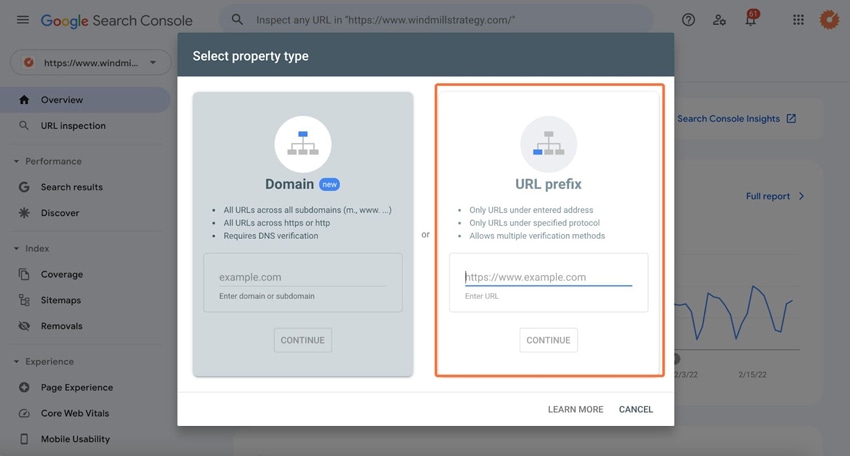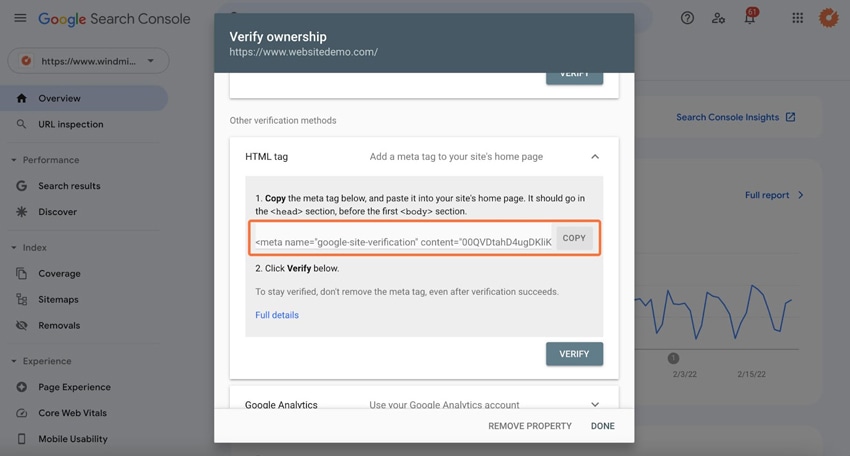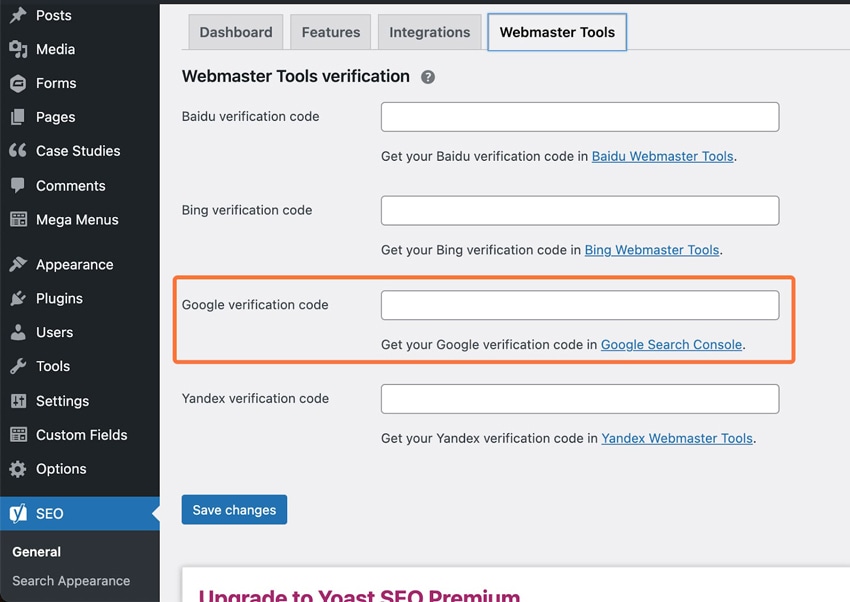How to Submit Your Website’s Sitemap to Google Search Console
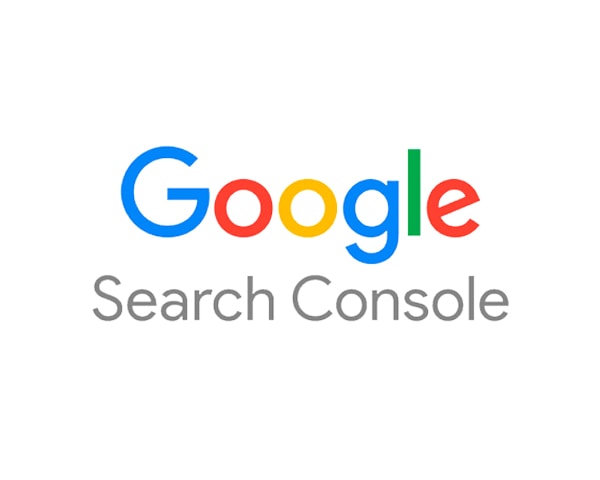
Submitting your sitemap to Google Search Console allows Googlebot to crawl and index your website more effectively.
By submitting your sitemap, you are taking the essential step of providing Google with a full list of your website’s pages.
What is Google Search Console?
Google Search Console (formerly Google Webmaster Tools) is a web service by Google that helps you track your website’s indexing status and improve its visibility. Among other things, you’ll use Search Console to submit your sitemap so that Google will know to crawl your website. Although Google would likely crawl your website eventually, submitting a sitemap wakes up the indexing and speeds up the crawling process.
You can also use Search Console to:
- Review your site post-crawl to discover any errors
- Test your site’s mobile usability
- Optimize your content with data generated from Search Analytics
ow, let’s take a step back to discuss what a sitemap is, and why submitting your sitemap to search engines is important.
What is a sitemap?
A sitemap is a file, usually in XML format, that contains a list of all the pages of your website that you want Google to know about. The sitemap should be located in the root folder of your website and be accessible to search engine crawlers.
Sitemaps show the structure and pages of your website in a way that Google’s bots can understand and index. A sitemap guides the crawl bots through your website, showing them the most important pages. Remember, you want Google’s bots to crawl your website so that the search engine understands which search terms your website is most relevant for. Here’s what an XML Sitemap Index file looks like:
Why is having a sitemap important?
A sitemap is essential for your SEO ranking. A clearly constructed sitemap where the pages are organized by content types could be the driving factor in a website’s success, providing a vital link between your pages and search engines, thus nurturing the user experience in support of your website’s conversion process. Sitemaps are not a novelty and have long been part of best website practices.
A well-structured sitemap will make your website searchable by all search engines and will provide users with more-accurate search results when they are looking for keywords that are associated with the content you can provide.
How to generate a sitemap for your WordPress website
Sitemaps can be generated in different ways depending on the platform you are using for your website. For all our WordPress websites, we recommend using Yoast SEO plugin, which can generate your website’s sitemap for you. For other platforms, there are online tools and types of offline software that will help with sitemap generation.
How to submit your website’s sitemap to Google Search Console:
Here are steps you need to follow:
- Sign in to Google Search Console
- Select your website
- Click on Sitemap from the left sidebar
- Add your sitemap URL (example: sitemap_index.xml)
- Click Submit
If you have never submitted your site to Google before, you’ll need to add it and verify as well.
Add and verify your website to Google Search Console
If your website has already been added to Google Search Console, you can skip this step! However, if you are just getting started with Google Search Console, you need to add your domain name and prove that you own it. This is easy, and Google offers multiple options to let you do that. Follow these steps, and see the sample screens below:
- Go to the Google Search Console homepage
- Log in using your existing Google account
- From the dropdown click on + Add property
- Use the “URL prefix” method, on the right, which offers more ways to verify the domain and does not require DNS access
- For WordPress websites, verify your website using the HTML tag option. You can add the HTML tag in your website’s Yoast SEO settings under General > Webmaster Tools.
For non-WordPress websites, you can use any of the other verification methods, depending on the level of access you have to your website.
How to share Search Console access with others
Now that your website is verified, and you’ve submitted your sitemap to Google, you might want to share access with others. Here’s how:
- Go to the Google Search Console homepage
- On the left sidebar, go to Settings
- Click into Users and permissions
- From there, you can add users and give them various permissions to control properties, access data, and/or take actions. Each user email must be a Gmail address or be tied to a Google account.
Submitting your sitemap helps users find relevant content
Submitting your sitemap to Google Search Console is a relatively simple process. It’s especially important if your website is new, if it’s a big website with regular changes and additions, or if it has a lot of pages with few inbound links. Submitting your sitemap will speed up indexing and make sure all your website’s pages are crawled so that users searching for products and services like yours will find them valuable, relevant content that you offer.