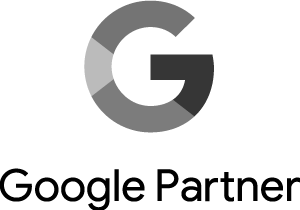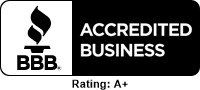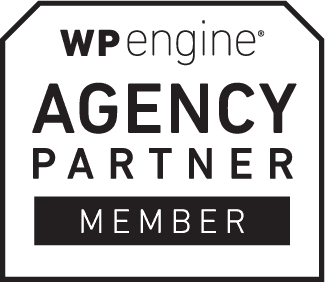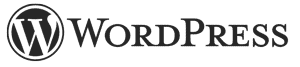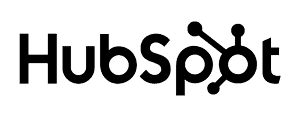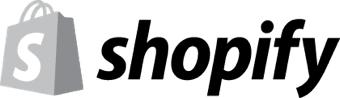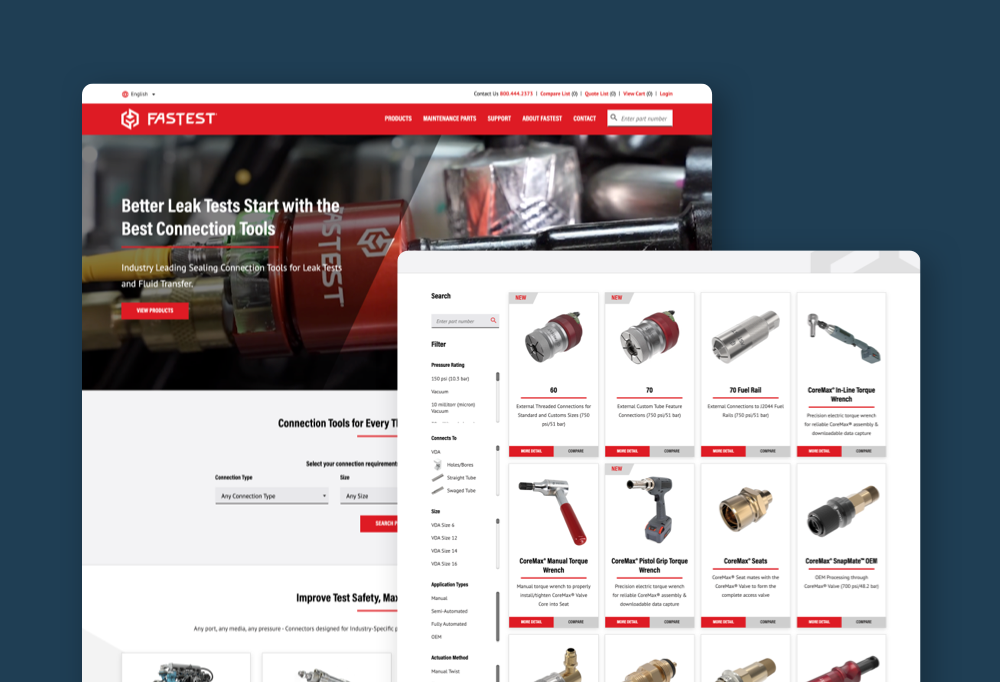
What We Do
Windmill Strategy is an industrial web design and B2B digital marketing agency that helps companies with complex offerings attract and convert their ideal audiences
Windmill Strategy helps B2B marketers get more done. Our collaborative, responsive style is designed to build the bandwidth and expertise of your marketing team and pinpoint the best practices and tactics that apply to your company and your goals. We’ll help you communicate the value of your products and services with clarity and precision, as you increase your impact and accelerate sales velocity.
- Industrial Web Design
- Website Development
- B2B Digital Marketing & ABM
- Content Strategy
- UX Consulting, Audits & Research
- Marketing Automation, Sales Enablement & CRM Integration
- SEO (Search Engine Optimization)
- PPC/Paid Search & SEM (Search Engine Marketing)
- Branding & Messaging Evolution
- Web Security & Maintenance
Your B2B Industrial Expert Partner
B2B marketing is dated and ineffective
Many B2B marketing practices haven’t caught up to the way today’s customers actually make decisions. Marketers are overstretched, and many solutions out there are “productized,” not customized for the business success of B2B industrial, technical and B2B companies. We take a customized approach to addressing your specific needs with modern websites, tools, and initiatives. Our goal is to support your business metrics and business success by making the most of your sales team’s efforts with digital marketing that’s centered on lead quality over quantity.
Not sure where to start? As a full-service marketing partner, we’ll collaborate on a plan that prioritizes your goals. Whether your most urgent need is a website redesign, agile improvements, updated branding, print materials, SEO, paid search, ABM, or B2B digital marketing or other marketing automation, we’ve got you covered.
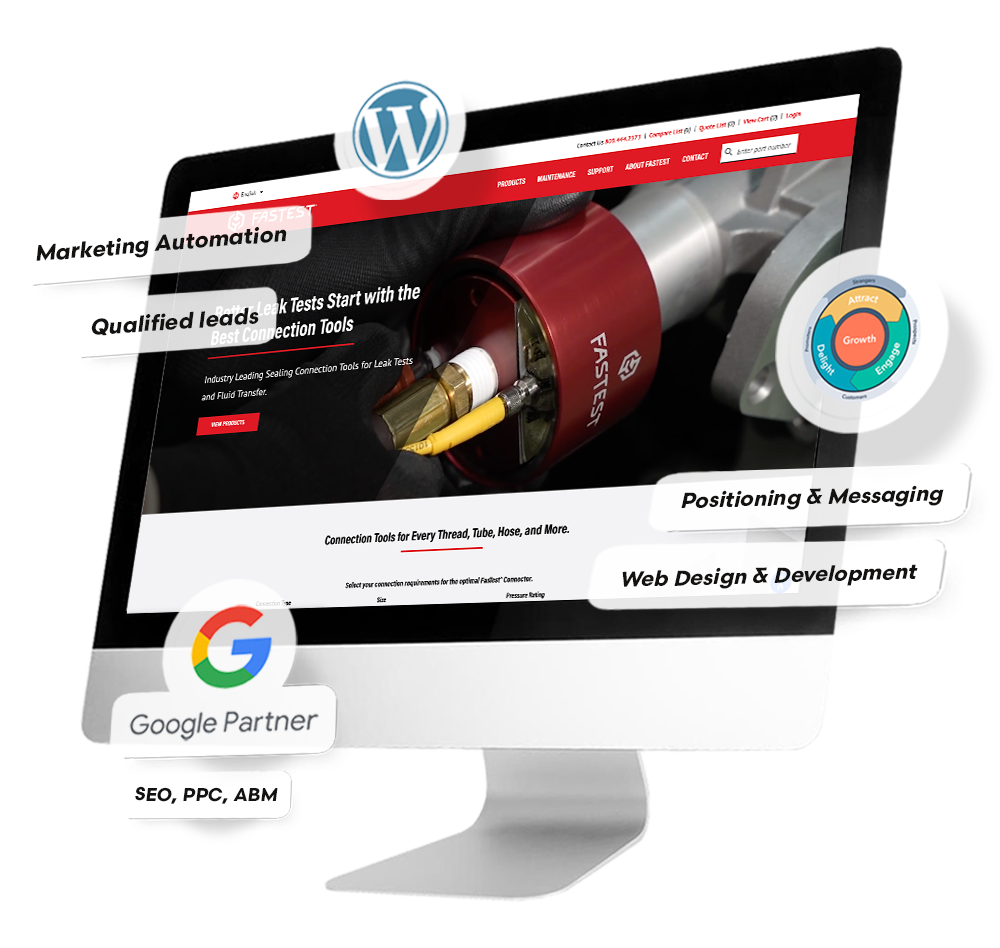
Who We Serve
Industrial web design, website development and marketing for B2B, technical, industrial, & manufacturing companies
Complex offerings? Complicated messaging? Nuanced integrations or other critical technical needs? Our custom industrial web design services and processes are built to manage these realities. Since 2006, we’ve helped B2B industrial and manufacturing marketers accelerate growth through powerful websites and digital marketing. Our clients share certain characteristics that demand a specialized approach:
- Complex products & services
- Niche audiences
- Multiple personas / ABM
- Long sales cycles
- Transitioning from traditional selling to internet marketing
- Global reach & supply chain, GDPR
- CRM, ERP, MAT integrations
A specialized partner in an ever-changing marketing landscape
Establish Leadership
Showcase & Engage
Generate Leads
Use Better Tools
How our process has worked for other B2B industrial companies
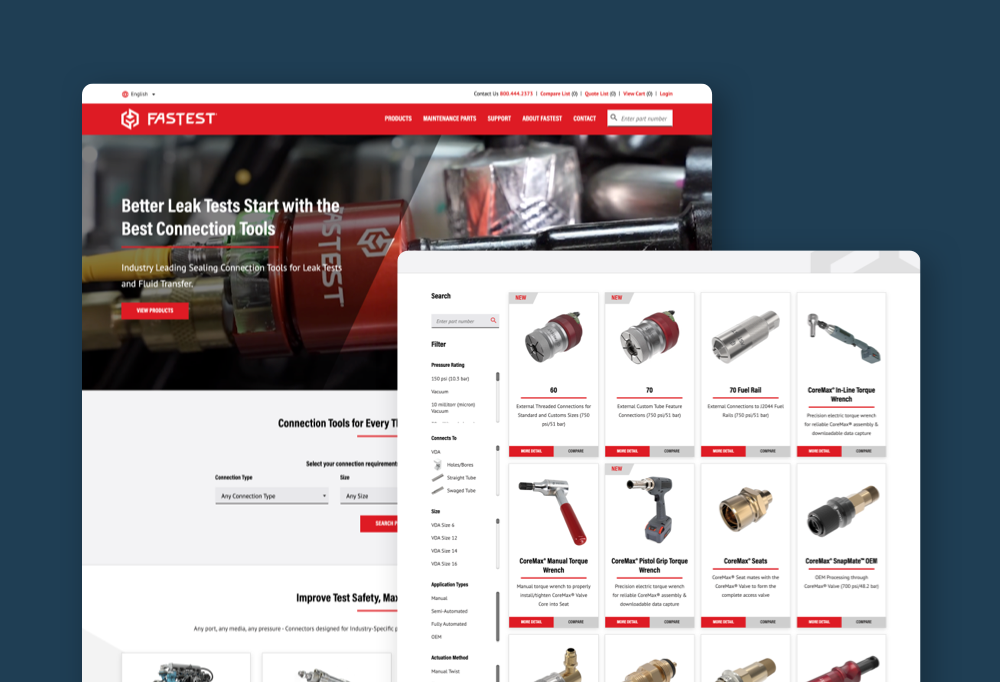
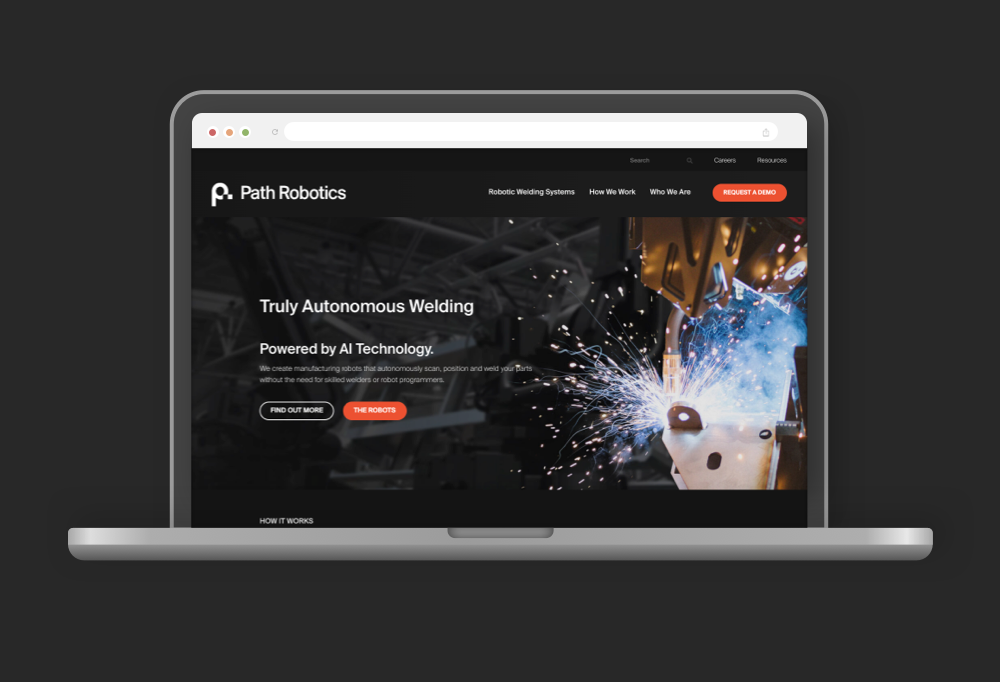
Proprietary AI technology and business growth leads to a redesigned manufacturing website
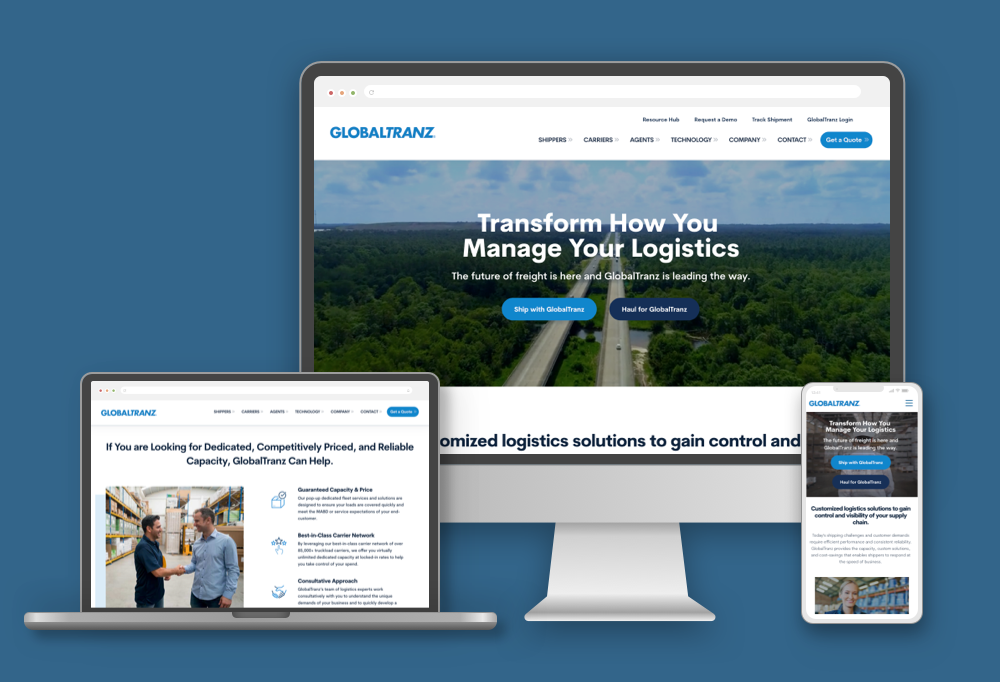
B2B logistics & transportation website redesign gives better foundation for quality content creation
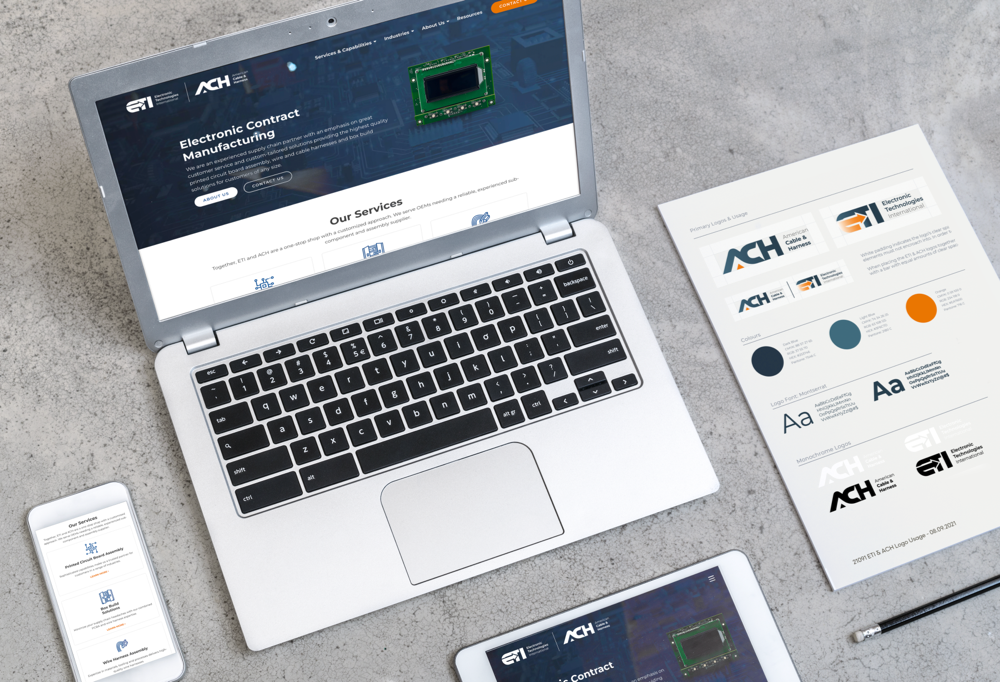
Industrial website redesign and branding for an electronic contract manufacturer
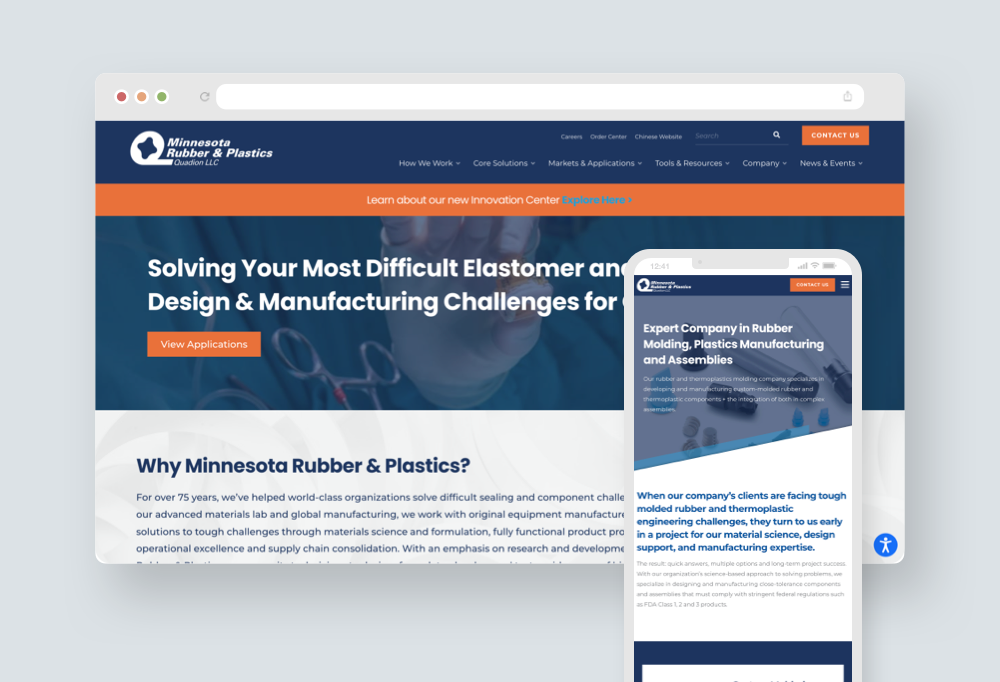
A sealing parts manufacturer meets the future with a redesigned website, new messaging and collateral
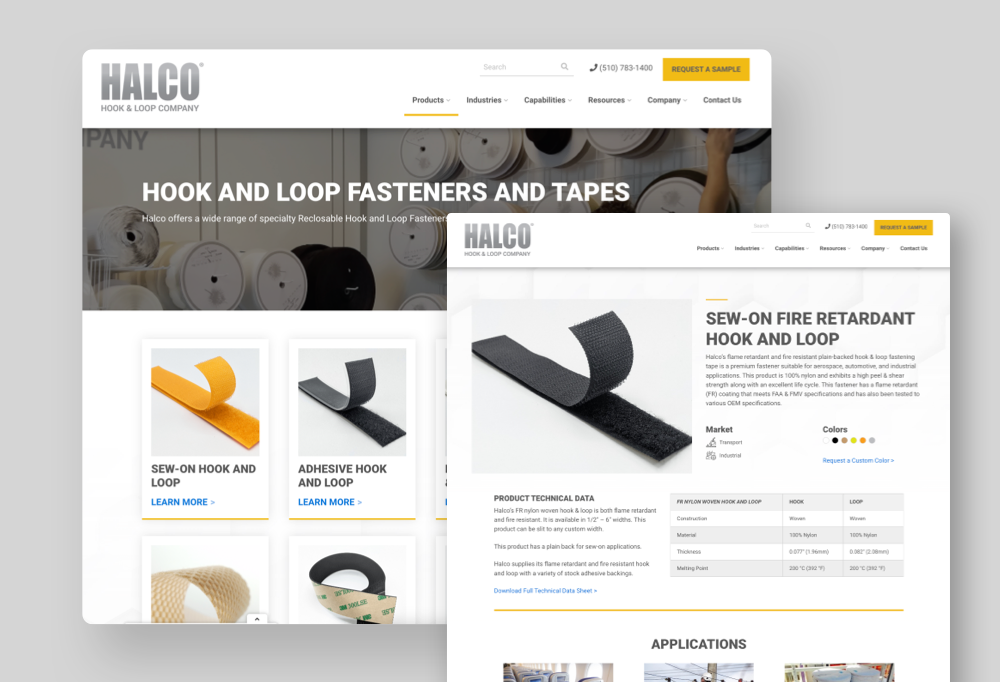
A more robust website to generate leads for specialty B2B industrial fasteners
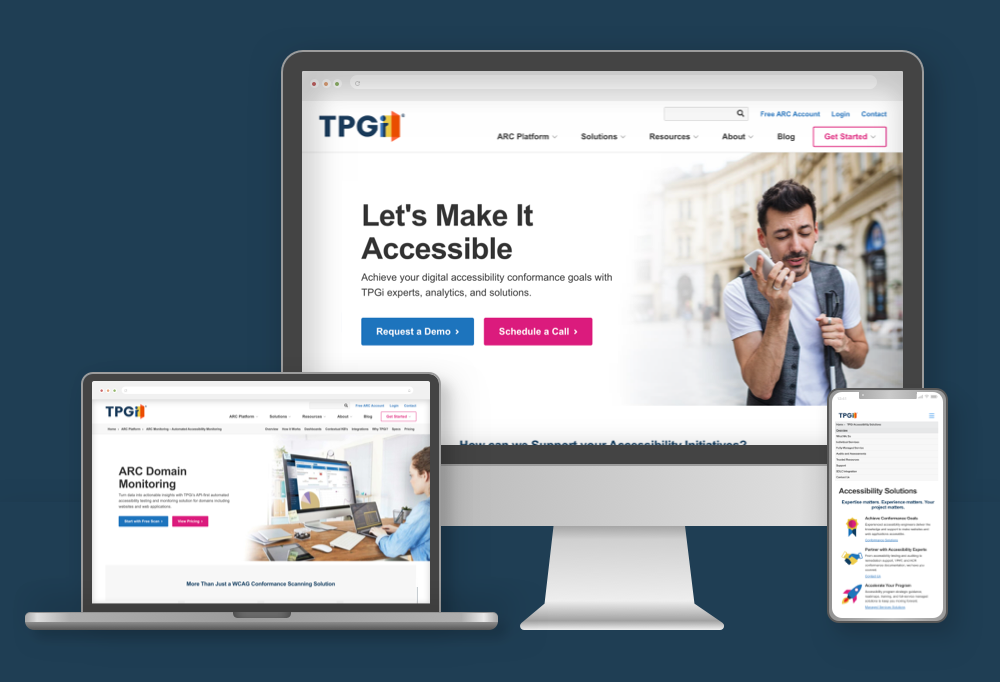
B2B accessibility solutions provider website redesign meets need for improved organization and WCAG 2.1 AA compliance
Areas of expertise that B2B industrial marketers need most:
Why Windmill Strategy
Thoughtful modern marketing propels B2B companies forward
Innovative companies make the world go around. But innovative B2B technical, industrial and manufacturing companies don’t always get the word out with the most effective marketing techniques. As a strictly B2B technical, industrial and manufacturing marketing agency, Windmill helps close the gap, so you can move into the future of marketing on your own, or with our continued help.
Smart SolutionsWe listen to your unique needs, then deliver smart, high-quality solutions that are right-sized to meet your objectives and your budget. | |
Communication & CollaborationOpen, honest communication is at the core of every engagement—ensuring there are no surprises. Collaboration throughout keeps everyone focused on a common goal, allowing your team to gain new skills and knowledge at every stage. | |
Powerful ProcessesOur proven processes and the entire team’s commitment to continuous improvement lead to increased efficiency, delivering innovation and excellent results while keeping projects on schedule. |
I would HIGHLY recommend Windmill for all website design and marketing. They are a great agency to work with. All staff is very knowledgeable and very responsive! They stick to their timeline, and the final cost was within the estimated budget. We are very excited with our new website.Cassie McKenzieSales & Marketing Representative, McNally Industries
Expand Your Website Design and Digital Marketing ROI with Resources & Insights
Understanding GA4: A Guide to Analytics’ Most Helpful Metrics
The Best B2B Industrial Website Design Examples
Optimizing Homepage Content for B2B Industrial Marketing